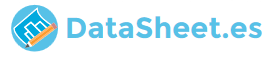
|
|
PDF CPD-G520 Data sheet ( Hoja de datos )
| Número de pieza | CPD-G520 | |
| Descripción | TRINITRON COLOR COMPUTER DISPLAY SERVICE MANUAL | |
| Fabricantes | Sony | |
| Logotipo | 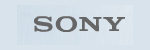 |
|
Hay una vista previa y un enlace de descarga de CPD-G520 (archivo pdf) en la parte inferior de esta página. Total 30 Páginas | ||
|
No Preview Available !
SERVICE MANUAL
CPD-G520
US Model
Canadian Model
N. Hemisphere Model
S. Hemisphere Model
Equator Model
Chassis No. SCC-L33E-A
CR1 CHASSIS
CRT
Viewable image size
Resolution
Maximum
Recommended
Input signal levels
Standard image area
SPECIFICATIONS
0.24 mm aperture grille pitch
21 inches measured diagonally
90-degree deflection
FD Trinitron
Approx. 403.8 × 302.2 mm (w/h)
(16 × 12 inches)
19.8" viewing image
Horizontal: 2048 dots
Vertical: 1536 lines
Horizontal: 1600 dots
Vertical: 1200 lines
Video signal
Analog RGB: 0.700 Vp-p
(positive), 75 Ω
SYNC signal
H/V separate or composite sync:
TTL 2 kΩ, Polarity free
Sync on Green: 0.3 Vp-p
(negative)
Approx. 388 × 291 mm (w/h)
(15 3/8 × 11 1/2 inches)
or
Approx. 364 × 291 mm (w/h)
(14 3/8 × 11 1/2 inches)
Deflection frequency*
AC input voltage/current
Power consumption
Dimensions
Mass
Plug and Play
Horizontal: 30 to 130 kHz
Vertical: 48 to 170 Hz
100 to 240 V, 50 – 60 Hz, 2.0 – 1.0 A
Approx. 135 W (with no USB devices
connected)
Approx. 497 × 502 × 485 mm (w/h/d)
(19 5/8 × 19 × 18 7/8 inches)
Approx. 30 kg (66 lb 2 oz)
DDC2B/DDC2Bi, GTF**
* Recommended horizontal and vertical timing condition
• Horizontal sync width duty should be more than 4.8% of
total horizontal time or 0.8 µs, whichever is larger.
• Horizontal blanking width should be more than 2.3 µsec.
• Vertical blanking width should be more than 450 µsec.
** If the input signal is Generalized Timing Formula (GTF)
compliant, the GTF feature of the monitor will automatically
provide an optimal image for the screen.
Design and specifications are subject to change without notice.
TRINITRON® COLOR COMPUTER DISPLAY
1 page 
CPD-G520
TABLE OF CONTENTS
Section
Title
Page
1. GENERAL ................................................................. 1-1
2. DISASSEMBLY
2-1. Cabinet Removal ............................................... 2-1
2-2. A1 Board (C Block) Removal ........................... 2-1
2-3. A1 Board, US Board Removal .......................... 2-2
2-4. Bezel Assembly, H1 Board,
Magnetic Sensor Removal ................................ 2-3
2-5. D Board Removal .............................................. 2-3
2-6. Service Position .................................................. 2-4
2-7. Picture Tube Removal ........................................ 2-5
2-8. Harness Location ............................................... 2-6
3. SAFETY RELATED ADJUSTMENT ............. 3-1
4. ADJUSTMENTS ..................................................... 4-1
5. DIAGRAMS
5-1. Block Diagrams .................................................. 5-1
5-2. Frame Schematic Diagram ................................. 5-7
5-3. Circuit Boards Location ..................................... 5-9
5-4. Schematic Diagrams and Printed Wiring
Boards ................................................................. 5-9
(1) Schematic Diagram of A1 Board ...................... 5-11
(2) Schematic Diagram of US Board
(Only NH, SH, EQ models) .............................. 5-15
(3) Schematic Diagram of DA Board ..................... 5-17
(4) Schematic Diagram of N Board ........................ 5-19
(5) Schematic Diagrams of
D (a, b, c) Board ........................................ 5-21
(6) Schematic Diagram of H1 Board ....................... 5-29
(7) Schematic Diagram of L2 Board ....................... 5-31
5-5. Semiconductors ................................................. 5-33
6. EXPLODED VIEWS
6-1. Chassis ............................................................... 6-1
6-2. Picture Tube ...................................................... 6-2
6-3. Packing Materials ............................................... 6-3
7. ELECTRICAL PARTS LIST ............................ 7-1
Note: Hand degauss must be used on stand-by or power-off condition.
This model has an automatic earth magnetism correction function by using an earth
magnetism sensor and a LCC coil. When using a hand degauss while monitor (LCC
coil) is being operated, it sometimes gets magnetized, and the system may not work
properly as a result.
–5–
5 Page 
Adjusting the convergence
(CONVERGENCE)
The CONVERGENCE settings allow you to adjust the quality of
the picture by controlling the convergence. The convergence
refers to the alignment of the red, green, and blue color signals.
If you see red or blue shadows around letters or lines, adjust the
convergence.
These settings are stored in memory for all input signals.
1 Press the MENU button.
The menu appears on the screen.
2 Move the control button up or down to highlight
CONVERGENCE and press the control button.
The CONVERGENCE menu appears on the screen.
3 Move the control button up or down to select the
desired adjustment item. Then press the control
button.
The adjustment bar appears on the screen.
4 Move the control button up or down to make the
adjustment. Then press the control button.
Select
To
horizontally shift red or blue shadows
vertically shift red or blue shadows
T
TOP
B
BOTTOM
0
RESET
vertically shift red or blue shadows at the top of
the screen
vertically shift red or blue shadows at the bottom
of the screen
reset all the CONVERGENCE adjustments to
the factory setting levels. Select OK.
For more information about using the RESET mode, see
“Resetting the adjustments (RESET)” on page 18.
Adjusting the picture quality
(SCREEN)
The SCREEN settings allow you to degauss (demagnetize) the
monitor manually and adjust the picture quality by controlling the
moire and landing.
• If the color is not uniform or picture is fuzzy, degauss the
monitor (DEGAUSS).
• If elliptical or wavy patterns appear on the screen, cancel the
moire (CANCEL MOIRE).
• If the color is irregular at the corners of the screen, adjust the
landing (LANDING) (CPD-G520 only).
The monitor is automatically demagnetized (degaussed) when the
power is turned on.
The screen is degaussed for about 2 seconds. If a second degauss
cycle is needed, allow a minimum interval of 20 minutes for the
best result.
The CANCEL MOIRE setting is stored in memory for the current
input signal. All other settings are stored in memory for all input
signals.
1 Press the MENU button.
The menu appears on the screen.
2 Move the control button up or down to highlight
SCREEN and press the control button.
The SCREEN menu appears on the screen.
3 Move the control button up or down to select the
desired adjustment item. Then press the control
button.
The adjustment bar appears on the screen.
4 Move the control button up or down to make the
adjustment. Then press the control button.
Select
To
DEGAUSS
CANCEL
MOIRE
degauss the monitor. To degauss the monitor
manually, select OK.
adjust the degree of moire cancellation until
the moire* is at a minimum
LANDING**
LANDING**
LANDING**
reduce any color irregularities in the screen’s
top left corner to a minimum
reduce any color irregularities in the screen’s
top right corner to a minimum
reduce any color irregularities in the screen’s
bottom left corner to a minimum
LANDING**
0
RESET**
reduce any color irregularities in the screen’s
bottom right corner to a minimum
reset all the SCREEN adjustments to the
factory setting levels. Select OK.
* Moire is a type of natural interference which produces soft, wavy lines
on your screen. It may appear due to interference between the pattern
of the picture on the screen and the phosphor pitch pattern of the
monitor.
** The LANDING and RESET functions are for CPD-G520 only.
Example of moire
INPUT
12
PICTURE EFFECT
MENU
OK
Note
The picture may become fuzzy when the CANCEL MOIRE function is
activated.
Adjusting the color of the picture
(COLOR)
The COLOR settings allow you to adjust the picture’s color
temperature by changing the color level of the white color field.
Colors appear reddish if the temperature is low, and bluish if the
temperature is high. This adjustment is useful for matching the
monitor’s color to a printed picture’s colors.
You can set the color temperature for each of the video input
connectors.
x Select the COLOR mode
There are 4 types of adjustment modes, EASY, PRESET,
EXPERT, and sRGB. The default setting is EASY which can be
adjustable from 5000K to 11000K.
If you want to set another mode (other than EASY), select the
desired mode in the OPTION ( ) menu. Then adjust the
selected mode in each COLOR ( ) menu.
1 Press the MENU button.
The menu appears on the screen.
2 Move the control button up or down to highlight
OPTION and press the control button.
The OPTION menu appears on the screen.
3 Move the control button up or down to highlight
COLOR MODE. Then press the control button.
4 Move the control button up or down to select the
COLOR mode.
OPT I ON
COLOR MODE
PRESET
EASY
EXPERT
s RGB
EX I T : MENU
US
(continued)
14 15
11 Page | ||
| Páginas | Total 30 Páginas | |
| PDF Descargar | [ Datasheet CPD-G520.PDF ] | |
Hoja de datos destacado
| Número de pieza | Descripción | Fabricantes |
| CPD-G520 | TRINITRON COLOR COMPUTER DISPLAY SERVICE MANUAL | Sony |
| Número de pieza | Descripción | Fabricantes |
| SLA6805M | High Voltage 3 phase Motor Driver IC. |
Sanken |
| SDC1742 | 12- and 14-Bit Hybrid Synchro / Resolver-to-Digital Converters. |
Analog Devices |
|
DataSheet.es es una pagina web que funciona como un repositorio de manuales o hoja de datos de muchos de los productos más populares, |
| DataSheet.es | 2020 | Privacy Policy | Contacto | Buscar |
